Spend less time going through the motions, and more time focusing on strategic, creative work.
Automations free up your busy schedule, helping you reduce repetitive tasks.
Transcript for the video 'Automations Tutorial':
With teamwork. You can automate your work for faster, smoother processes. You can automatically perform specific actions when certain changes to tasks occur. So let's dig in to see how you can incorporate them into your day to day work to save time and focus on what really matters. What in teamwork, you can set up and manage automations at the project level. You can start by selecting a project. Then click automate in the top navigation bar. This will open the Automation Center before you can create a custom automation or choose from a pre-built template. In the win section, choose an option from the trigger dropdown that will prompt the task change to occur. For this example, let's create an automation that notifies your designer Alex. Once a task stands up in his design column. Select the trigger for board column changes, then choose the design board column. This will ensure Alex gets notified and assigned to the task every time. You can also add conditions that further specify your triggers criteria. Here we lay out a condition based on priority, since Alex only needs to be assigned if the priority is medium or high and the then section, select an option from the Action dropdown that represents the action you want to automatically take place. Wants to trigger event occurs. Then use any fields to flesh out the action even more. Now that your automation is all set, Oh click Create to see it go life, you've created a new automation that can be seen from the Manage automations tab, allowing you to edit are deleted as well as manage its active status. Let's hop back into the project to see how the automation plays out in real time will change your tasks. Board column. So that is going to be assigned to Alex. As you can see, the task is a priority of medium or above, which means it's now going to be assigned to the proper person, just like we set up in the automations builder. For even more context into your automations, check out the usage tab, which shows the total number of times all actions have been performed each month. Depending on your plan, you'll see your specific automation limit here, which will reset at the start of each month. And if you want more actions per month, you can always upgrade your plan to get even more time saving benefits. And there you haven't have any questions about automations. We're here to help check out our automations. How docs are reach out to the support team by emailing support at teamwork. Com
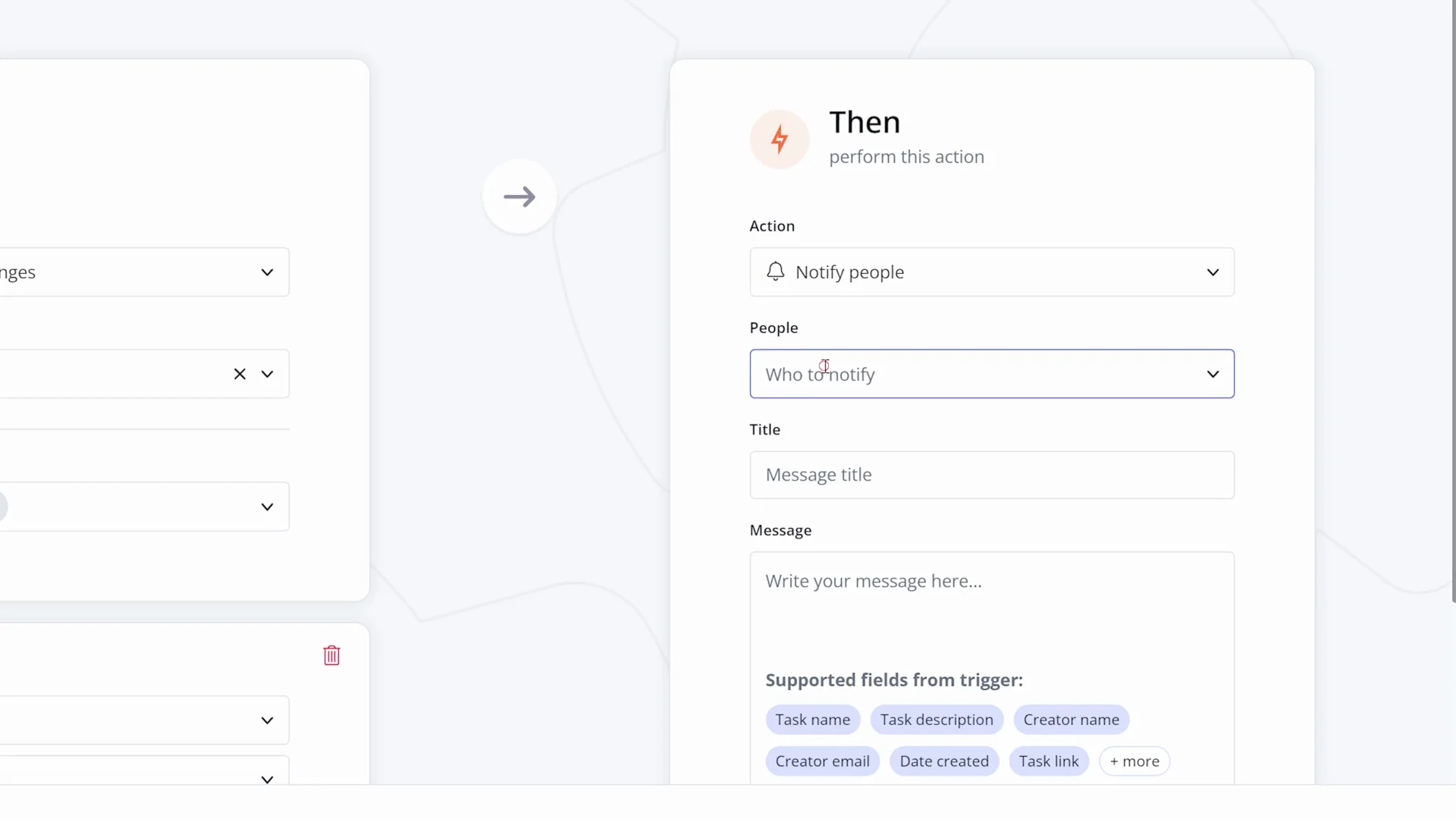
Save valuable time
Bid adieu to making tedious updates as tasks progress—let automations do them for you!
Keep everyone in the loop
Ensure that your team is notified of important updates and changes to tasks as soon as they happen.
Easy to build and manage
With the centralized Automations hub, you never have to go far to create, edit, and review your automations.
Customized to match your unique workflows
With hundreds of automations to choose from, you can streamline processes that align with your specific needs.
“Our team leverages the power of the Teamwork + HubSpot automation to simplify our workflows and automate our project management.”
)
)
)
)
)
Event-based triggers
Set up a trigger based on a specific event, like when a tag is added or a task’s owner changes.
)
Time-based triggers
Use a time-sensitive trigger (like a task's start or due date) to complete an action (like notifying a PM on your team).
)
Choose your own adventure
Select from our gallery of existing automation templates to get inspired… or create your own customized automation.
Connect with your favorite tools
What happens when your most-used client work platforms join forces? All sorts of automation magic.
)
)
)
)
Slack
Get updates in Slack whenever tasks in Teamwork are updated.
)
HubSpot
Create projects and tasks in Teamwork when a HubSpot deal changes.
)
Microsoft Teams
Send tailored messages directly to a Teams Channel or Chat when updates occur to Teamwork tasks.
)
)