As we raise a glass to getting through 2020, many of us are setting personal goals and resolutions to kick-off 2021 with intention.
One resolution we see time and time again is to be more organized, and our latest feature in Teamwork.com will help you do just that.
The newly released Personal Tasks in Teamwork.com lets you create and manage a private to-do list that’s only visible to you and not linked to a project. Personal Tasks are designed to be added quickly and in context, so you can ease the cognitive load by getting tasks out of your head and down on paper, so to speak.
Benefits of Personal Tasks:
Keep a pulse on your to-do’s by creating personal tasks that are only visible to you and not linked to a project
Use keyboard shortcuts to quickly create personal tasks from anywhere in Teamwork.com
Use shortcodes to set dates and priorities on your personal tasks
Move personal tasks to any project you’re a part of when needed
Let’s take a closer look!
Adding Personal Tasks in Teamwork.com
To get started, you can locate your Personal Tasks in one of two ways:
Navigate to Home > My Work
Navigate to My Profile > Tasks.
Once there, Here you’ll see your Personal Tasks area where you can quick-add, edit, track, and manage personal tasks that are only visible to you.
Adding personal tasks is simple, all you need to do is type your to-do into the “What needs to be done” field, hit enter/return, and you’re all set!
)
Personal Tasks are also available on the latest version of our Teamwork.com Beta iOS app and will be added to our Android app in the near future. Haven't tried out our Teamwork.com Beta iOS and Android apps? Why not give them a try.
)
Adding Due Dates and setting Priorities
Use shortcodes to quick-add due dates or priorities to your personal tasks to prioritize what you need to tackle first.
Due Date: Add due dates to your personal tasks by typing [ after the title. From here, a few simple due date options like Due Today/Tomorrow/Next Week or DD/MM/YYYY will pop-up so you can quickly select the time frame in which you need to complete your task.
)
Priority: Add priorities to your personal tasks by simply typing ! after the task title and clicking Low, Medium, or High Priority. You can also set a priority on a personal task by using the shortcodes below followed by hitting enter/return.
! - low priority
!! - medium priority
!!! - high priority
)
Managing your Personal Tasks
You have a number of options when managing your personal tasks:
Move personal tasks to a project you’re a member of
Archive a task so it no longer appears in the personal tasks panel
Delete personal tasks
Check-out the full power of Personal Tasks
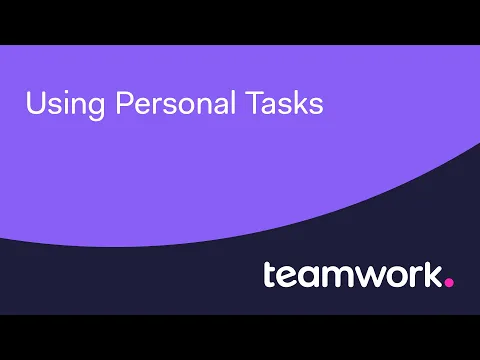
We’re really excited about Personal Tasks in Teamwork, so if you have any feedback please leave it as a comment on this blog post. Reach out to support@teamwork.com with any questions you have at and we’d be happy to help. You can also check out our help docs here.
)
)
)
)
)
)
)
)
)