Here at Teamwork, we’re always on the lookout for innovative ways to improve your experience on our platform - whether it is through our wide range of strategic partnerships or by building our very own arsenal of tools. We recognized that our existing Document Editor wasn’t up to scratch when editing and organizing a large number of files, so we decided to get our hands dirty and rebuild it from the ground up.
All your processes, in one place
Managing outputs and organizing files while making edits in line with feedback can often take up a great deal of time - and worse, impact job satisfaction among the people that these menial tasks are delegated to. While they can be chalked up to being part and parcel of ‘boring admin duties’, bypassing them can potentially lead to greater focus and time dedicated to providing stellar outputs and delivering excellent client service.
This is where Document Editor has its greatest impact. With this application, you can download, open, edit and save changes to files stored in the Files area of your projects, without ever leaving Teamwork. This also means that the changes made are reflected to everyone involved in the project automatically, with the option for you to carry-out this process manually if you like.
These features, coupled with a ‘recent files’ feature that shows you the projects that are at the top of your to-do list means you won’t have to deal with the back and forth that comes with managing outputs internally again!
These enhancements were made possible by the complete overhaul of the previous version of the Document Editor . We’ve ripped and replaced its user interface, integrated multi-account support, added a lock and unlock feature to prevent overwriting files, and tweaked the app to support a wider range of file types, to keep abreast of your business needs.
Here’s how it works
Setting Document Editor up for your Teamwork account is as quick and easy as using the app itself. First, download the app by visiting our Teamwork Document Editor page and click the Download button under the relevant operating system option. This app is compatible with Mac OS and Windows.
Once a site administrator has enabled the Teamwork Document Editor in the site-level integration settings, you will see it listed under your personal integrations in your profile. Click your profile icon in the top right corner of your site and select View Profile from the dropdown menu. Once you download and install the Teamwork Document Editor, open the application to log in to your Teamwork account. Now you’re ready to begin using this app.
Optimize your team’s performance
Let’s get our heads around how Document Editor can be a great addition to your processes by exploring a use case. Take a web agency that uses Teamwork as their primary project management system, for instance. This agency onboards their clients onto the platform as client users, implementing project permissions to ensure each client has access to the right files and information.
They’ve just had one of their clients approach them to document a pricing page. Using the Document Editor, the agency can now begin these specifications for the task at hand, right on their desktop, keeping all files up to date and in their correct versions to avoid overwriting the wrong files.
Disjointed processes can be a productivity-killer, affecting the level and quality of output. Reducing the amount of time spent on updating and organising files is a key step to delivering high-quality outputs and keeping teams aligned and satisfied with their workplace experience. Document Editor enables you to do just that.
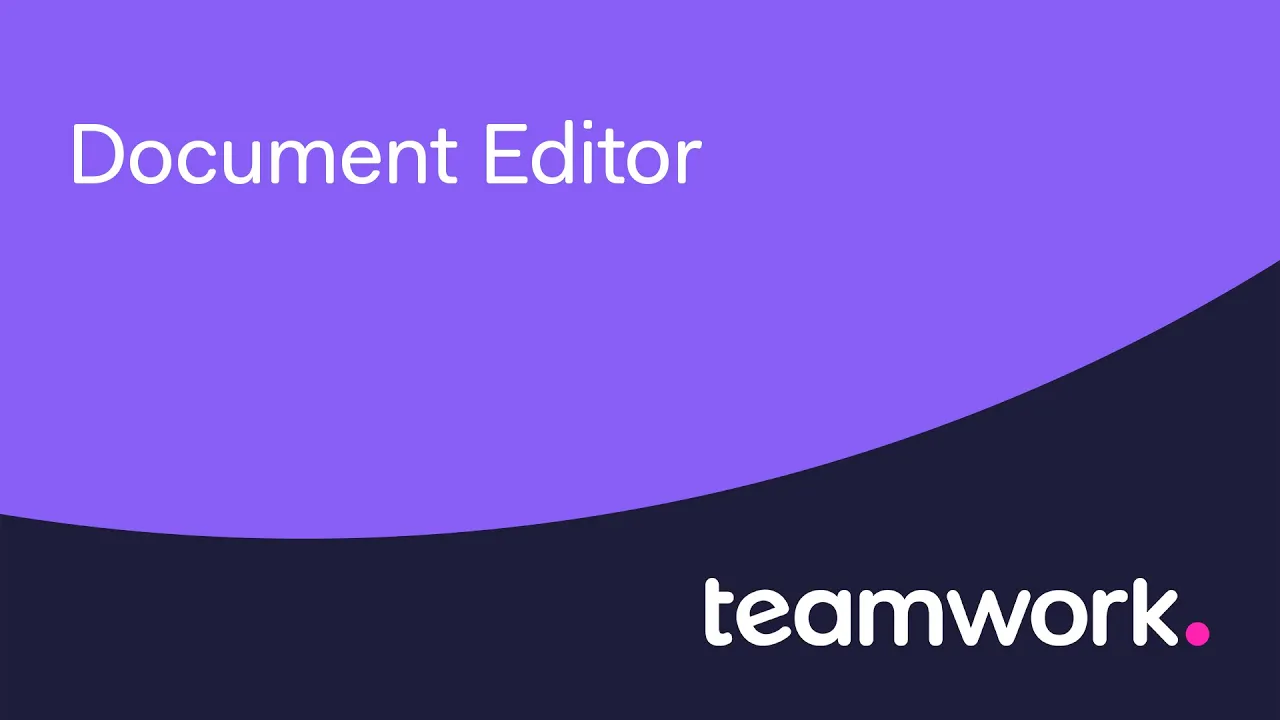
And as always, you can reach out to our Support team at support@teamwork.com if you have any questions or need a hand getting set up. Client Users are available on the Deliver, Grow, and Scale plans.
)
)
)
)
)
)
)
)
)