What happens when two of your favorite work tools come together? You’re about to find out, thanks to Teamwork’s new Slack Automation.
While you might already use Teamwork and Slack together in certain contexts (shoutout to the Teamwork-Slack integration!), now you can take these two essential tools to new heights with even more precision, customization, and efficiency.
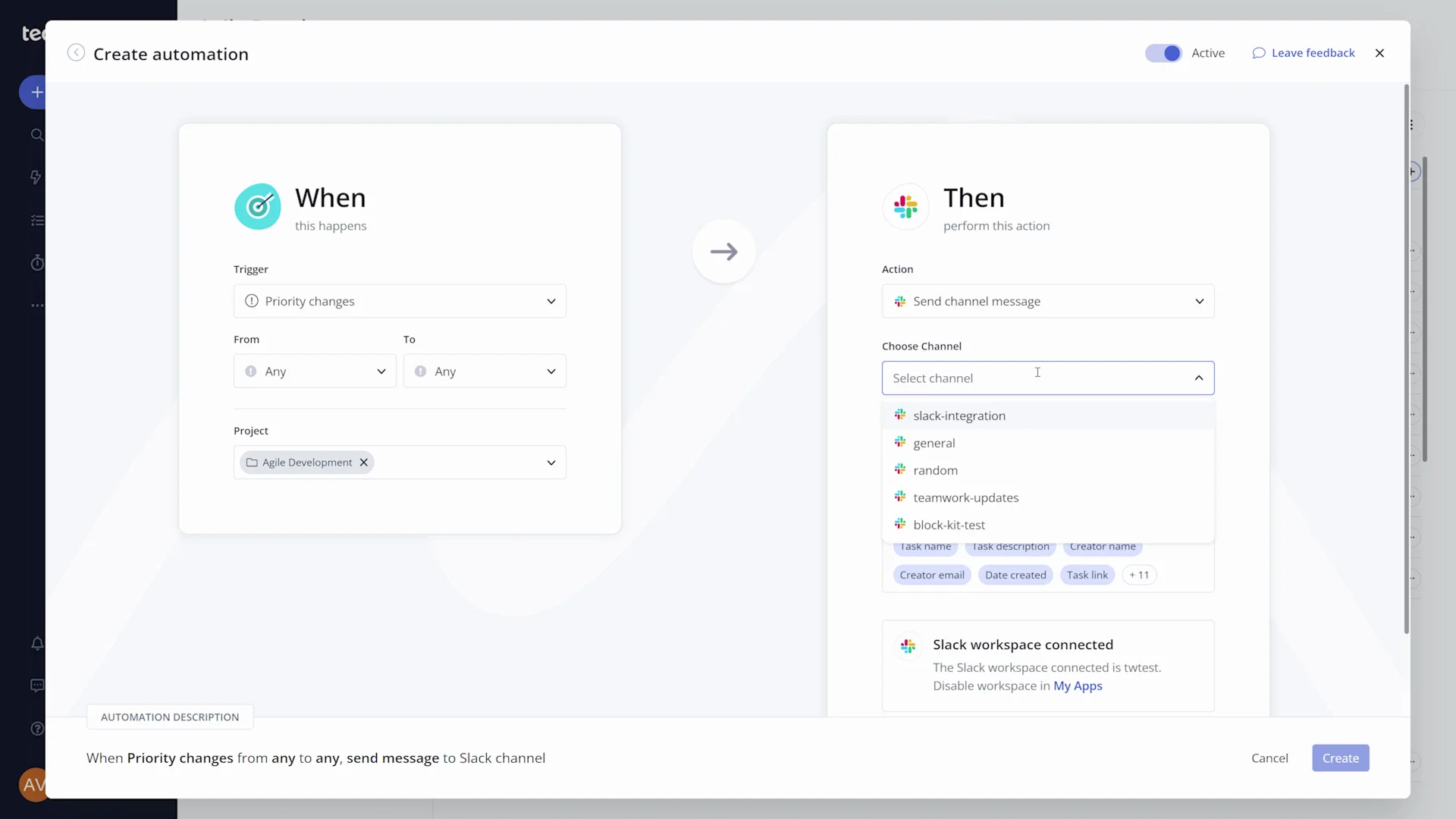
The quick rundown
What’s so great about the Teamwork Automation for Slack? In short, you can use the automation to get updates in Slack whenever tasks in Teamwork are updated.
Just picture how automating all of these usually manual tasks could impact your client work, freeing you up to increase your team’s agility by focusing less on process and more on outcomes. Sounds pretty ideal, right?
Let’s dig a bit more into what enabling the automation entails (hint: after a few quick setup steps, we’ll do all the heavy lifting from there).
:quality(90))
Setting up the Slack Automation
You saw first-hand in the video above that the Slack Automation gives you the power to automatically post a message in Slack when a trigger event related to a task occurs in Teamwork. In order to get to that point, you’ll first need to take a few introductory steps.
To begin, start by choosing a template to create your automation. Or if you prefer to blaze your own automation trail, you can take advantage of our custom builder to select a Slack action that pairs with any pre-existing triggers.
:quality(90))
From there, simply select which Slack channel you want to post a corresponding message to. (After you connect your Slack account, you can even customize the text you want included in your Slack message.) Plus, our handy field mapping will populate the specific task details right within the message for added context.
Once the automation is saved and triggered, it’ll post a message to your chosen Slack channel, where every member of the channel will be able to view the task update. That way, everyone can stay in the loop as work progresses through critical steps, whether a notification is triggered when a due date changes or a new task is added. You can even click “View in Teamwork” to go straight from Slack into the task itself.
Don’t wait, automate!
As a user of the Slack Automation, you have full control over the specific task updates that cause a message to appear in the corresponding Slack channel. This makes notifications even more customizable and useful for all members of the channel, so you and your team members can choose your own notifications adventure depending on the information you care about most.
Need to make changes to an existing automation or set up a new one? No sweat—you can always return to the Teamwork Automations Center within your account to create additional Slack Automations or edit existing ones.
Whether you’re keen to try out the Slack Automation for the first time, or just want more information before adding it into your team’s workflows, head on over to our Slack for Teamwork homepage, or dive deeper into the automation on our Knowledge Base.
:quality(90))
:quality(90))
:quality(90))
:quality(90))
:quality(90))
:quality(90))
:quality(90))
:quality(90))
:quality(90))